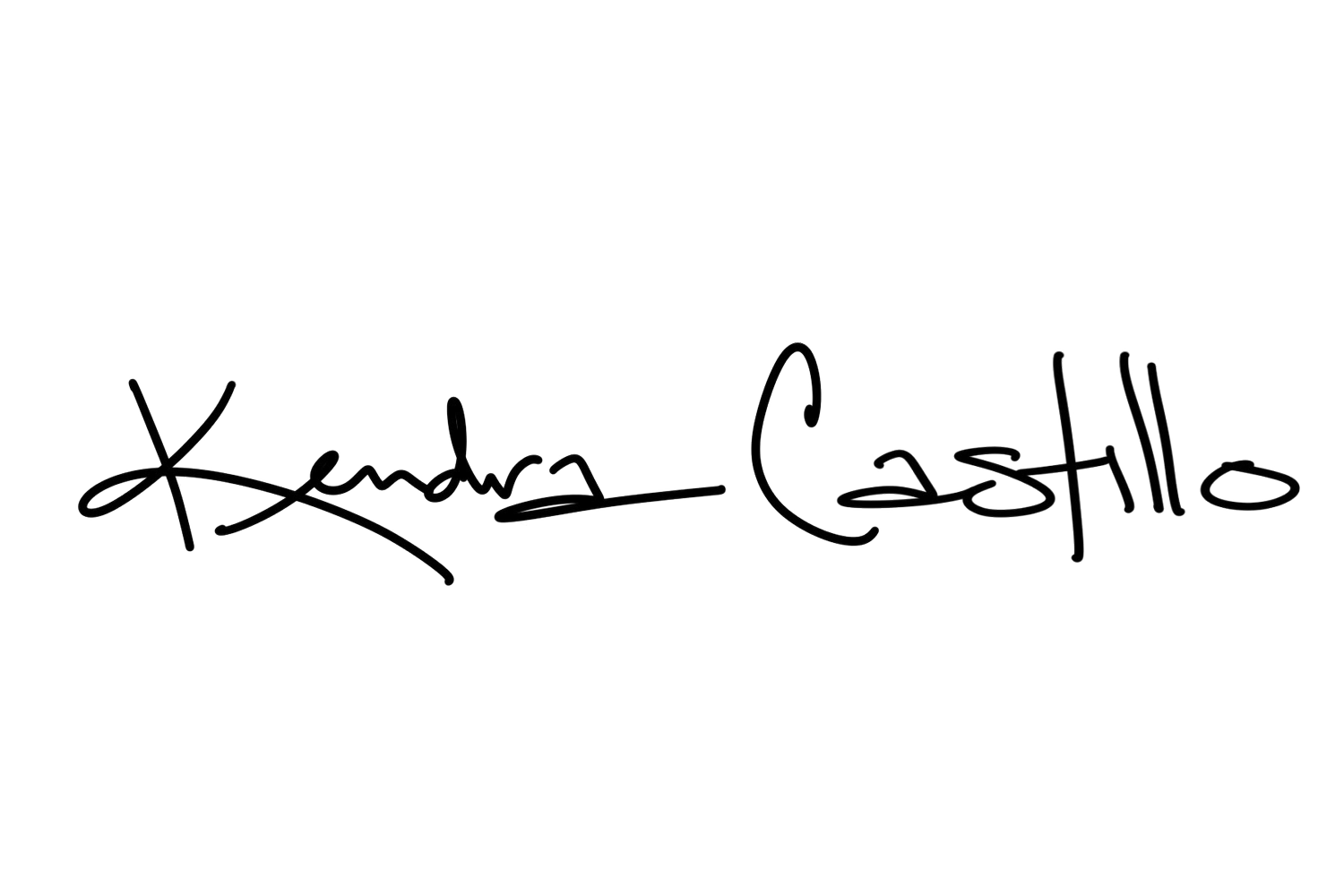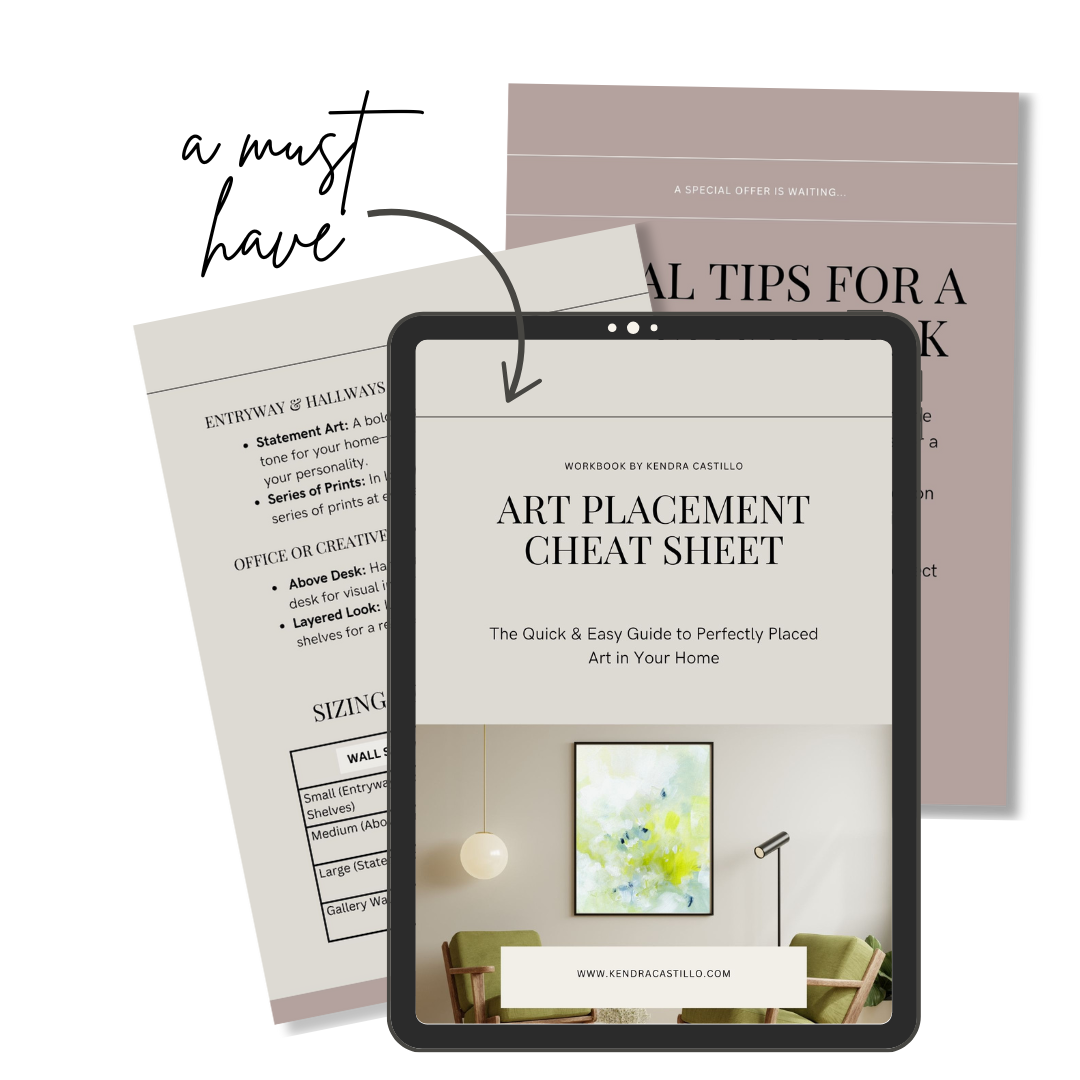TV Art download tips:
Helpful tips for displaying your new tv art ↓
-
These links will help you step by step to upload your perfectly sized art background to your samsung frame tv using the app or a USB
→ Quick Links: using USB: https://tinyurl.com/46hfptrnOR https://www.youtube.com/watch?v=Lew-wp2rm4g
OPTION 1:
Step 1: You can download the files to a USB thumb drive using a computer and install the files directly into the TV itself through the USB port at the bottom of the screen or in your samsung box.
Step 2: Click the power button to access the art section, then click “up” on remote to access options. Then click on “Samsung collection” and select “my collection.” Next click up on remote an select “usb”
Step 3: Then select my art download and SAVE. You can then decide to select a mat or no mat option!
OPTION 2:
Purchase tv art background, then check your email where I’ll send you a link so you can download your new art
Before you start:
Install the free Samsung 'SmartThings' app on your phone
Connect your phone and TV to same Wifi network
To display art on your TV:
1. Create a 'Frame TV Art' folder on your phone
2. Download art files into this folder
3. In the SmartThings app, select your TV
4. Go to 'Art Mode'.
5. Add your photos from your Frame TV Art folder
6. Adjust the display to your liking
7. Admire your new artwork!
-
DISPLAY ART WITH AN EXTERNAL USB:
Simply copy your folder of digital art onto a flash drive, then plug it into your TV’s USB port–mine is accessible on the side of the TV. This should automatically launch the TV’s photo viewing app, and you will be able to start a slideshow or a select a photo to view. (The specific steps may vary depending on your TV.)
If you navigate away from the photo viewing app and need to relaunch it, simply unplug the flash drive, and then plug it in again.
Tip: adjust the display brightness to reduce glare and create a more realist print look.
DISPLAY WITH A ROKU:
Upload photos or art images to a gallery in Google Photos
Install the Photo View channel.
Open Photo View and follow the prompts to sign in with your Google account.
Choose an album with the images you want to display.
Set Photo View as Roku’s screen saver
Adjust the amount of time before the screensaver starts from Roku’s settings. Click Settings > ScreenSaver > Change Screensaver > PhotoView option. Settings > ScreenSaver > Change wait time.
DISPLAY ART WITH FIRE TV:
Upload your photos to an Amazon Photos collection
On Fire TV, click Display and Sounds > Screensaver
Click Current Screensaver and select you photo collection
DISPLAY ART WITH APPLE TV:
Add your digital artwork to an album in Photos on Mac
Tap the up arrow and create a Shared Album
Open the Photos app on Apple TV, then swipe to the Shared category in the menu. (If you don’t see the Shared category, go to Settings > Users and Accounts > iCloud and turn on Shared Albums.)
Select your shared album, then select Set as Screen Saver and confirm.
DISPLAY ART WITH CHROMECAST:
Upload photos or art images to a gallery in Google Photos.
Plug your Chromecast device into the USB port on your TV.
Choose that Google Photos Album in Ambient settings.
Open the Google Home app and find your Chromecast device.
Click on Chromecast > Ambient mode > Art Gallery
free RESOURCES for the art lover
free guide
learn how to seamlessly add art prints to your home like a professional
free guide
Have you ever felt a little uncomfortable when it comes to where and how to hang your art?
A few of my favorite things
they say sharing is caring and I think they’re right
Affiliate Disclosure: Some of these links are affiliate links which means when you click the link to purchase something on this page, it won't cost you more but I may receive a small commission for sharing this with you. Thanks for always being so supportive!
Want to know the things I use daily to make my life a whole lot easier?
Well I’m finally sharing all the details below. I wanted to save you time and energy and just get to the good stuff — everything you see here is something I use and love
Business Favorites
(I only share things I truly love and think will help you too!)
MEET FLODESK
This is my tried and true email marketing resource. I tried other options but this one is the BEST and sooo user friendly! Don’t waste your time like I did, instead keep in touch with your people in the easiest way possible!
ART SUPPLIES
I’ve rounded up some of my go-to art supplies all in one place!
the CANVAS Lamp
Get 10% off CHECK OUT THIS BLOG POST
art to print
How I shipped prints around the globe while having my art studio in a tiny corner of our kitchen
FREEBIES
FREE ART BACKGROUNDS
Take my artwork wherever you go with these instant downloads that will be delivered to your inbox
FREE GOAL SETTING WORKBOOK
Basically this is the tool I wish I had stumbled upon years ago!
CANVA
Canva is a free-to-use online graphic design tool. I use it create social media posts, online marketing , videos, logos and more. — try CANVA PRO
TAILWIND APP
The app I use to drive traffic effortlessly using pinterest and save hours of time with social media automated scheduling!
16 PRINTABLE MANTRAS
These are simple reminders that help to fuel your creativity
ART PRINTS